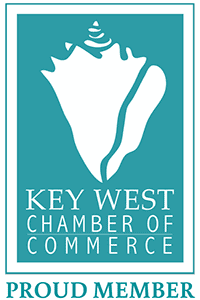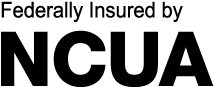Keys EzPay Electronic Transfers
Transfer funds to and from your Keys Federal Credit Union accounts to and from your accounts at other financial institutions in the US for FREE with Keys EzPay in Online Banking. You can also send money electronically to friends and family via email or text message – no checks, visits to the branch, or trips to the ATM required! Learn how to enroll below.
Frequently asked questions about the Keys EzPay
-
What is a Person-to-Person payment?
A Person-to-Person (P2P) Payment is an electronic payment to an individual which is done through Online Banking. -
How do I set up for P2P payments?
To use P2P Payments, contacts must be set up first. To do this you will need to go to the EZPay section in Online Banking and click on "Pay a Friend" and enter the following contact information:
- Name of third party account holder (Contact)
- Contact Info: Email address or phone number (for text contact) of contact.
Upon receipt of email or text your contact will need to accept by clicking on the link provided and following the directions. They will need to utilize the provided confirmation and enter the phone number or email address through which they received the notification and then submit their Name, Account Type, Routing Number and Account Number. This information will be automatically transmitted to Keys FCU.
It takes approximately 3-5 business days for contacts to be verified. Once verification is complete you may add any, or all, of the following information under the Contact Account Details link should you have it available:
- Name on account
- Account type
- Routing number
- Account number
-
How do I make A P2P payment?
Once a contact is verified, you are ready to make payments through the Move Money window. The following steps must be completed prior to submitting a transfer:
- Select a "from" account from the list.
- Add a "to" account. If "from" account is an internal account, this must be a contact. If "from" account is a contact, this must be an internal account.
- Add the amount you would like to transfer ($10.00 minimum).
- Click the Next button. This will initiate the payment and notification to your contact.
ACH authorization and acceptance of the terms of service are required to complete the transaction. Click the Authorize button to authorize ACH debits and to accept the terms of service. It takes approximately 3-5 business days for the transaction to be completed. -
What is an Account-to-Account (A2A) payment?
An Account-to-Account (A2A) Payment is an electronic payment to, or from, an account at another financial institution which is done through Online Banking. -
How do I setup for A2A payments?
To use A2A Payments, accounts must be set up first and then verified. To do this you will need to go to the EZPay section in Online Banking and click on "External Transfers". Click on “Add Account” and then enter the following contact information:
- Name on account
- Account nickname
- Account type
- Routing number
- Account number
ACH authorization and acceptance of the terms of service are required to complete the transaction. Click the Authorize button to authorize ACH debits and to accept the terms of service. It takes approximately 3-5 business days for the transaction to be completed.
Trial Deposit and Withdrawal Process:
The trial deposit and withdrawal process must be completed to activate the account. We will deposit and withdraw a small amount on your account within 3-5 business days. Once you see these transfers you will need to come back into the system and use these exact transaction amounts to demonstrate that you have access to the account at the other financial institution. This verification activates the link to make A2A payment possible. -
How do I make an A2A payment?
After the account is verified, an Account-to-Account transfer can be sent to another financial institution account from an internal account or vice versa.
To initiate this process, click the Move Money button.
- Select "from" account. This can be an internal account or external account.
- Select "to" account. If "from" account is an internal account, the "to" account must be an external account. If "from" account is an external account, the "to" account must be an internal account.
- Add the amount you would like to transfer (minimum $20.00).
- Click the More Options link to enter the date of transfer and to set the frequency if it is to be a recurring payment.
- Click the Next button. This will initiate the payment and notification to the receiving account holder.
Authorization of terms of service must be completed. Verify the details then click the “Authorize” button when the terms and conditions are agreed upon.